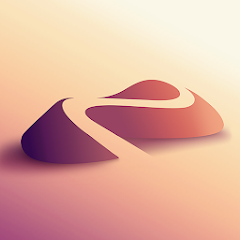Getting Started with 3D modelling - The options
So, you want to start designing your own 3D models?
Maybe you’ve just bought your first 3D printer, or you’re fascinated by cute articulated dragons and want to design your own. But there’s a question every beginner ask’s early on:
“Which 3D design software should I use — and can I do it for free?”
Good news: you don’t need to empty your wallet to start designing!
There’s an amazing mix of free tools, open-source projects, and affordable paid apps that are beginner-friendly and surprisingly powerful.
In this post, we’ll explore the best options, their pros & cons, and tips on how to pick what fits you.
(And yes, there’s something for every style — from blocky CAD shapes to smooth, organic dragons! 🐉)
To make things even easier for you, I’ve attached links in the logo’s!
1. Tinkercad (Free, Browser-Based)
If you’re new to this, start here.
What it is: A super-simple, browser-based 3D design tool by Autodesk.
Why it’s great:
✅ Drag-and-drop shapes
✅ Beginner tutorials built-in
✅ Exports STL files directly
✅ Huge community sharing models
Tinkercad is perfect for:
Making nameplates, keychains, simple articulated animals, toys, or cosplay bits
Kids and complete beginners
Fast prototyping
Limitations:
Harder to sculpt organic shapes (like detailed dragons or figurines)
Can feel limited as your skills grow
Verdict:
Start here if you’ve never touched 3D software. You’ll learn core skills like combining shapes, aligning, and exporting models.
Personal Point:
It looks like they’ve added in simulation and coding now, which adds some fun to things! Personally, I’ve only used Tinkercad one or two times, as I have experience in more powerful CAD programs, but this is a great way to start thinking in 3D design!
2. Blender (Free & Open Source)
If you want to go beyond basic shapes and sculpt detailed, organic models, Blender is legendary.
What it is: A full-featured 3D suite: modeling, sculpting, animation, rendering, and more.
Why it’s awesome:
✅ 100% free
✅ Powerful sculpting tools
✅ Massive community & tutorials
✅ You can design, animate, render… anything
Blender is great for:
Cute articulated animals
Stylized figurines
Cosplay helmets
Decorative art
Learning curve:
Blender can feel overwhelming at first. But with focused beginner tutorials (e.g., “Blender for 3D printing”), you’ll unlock huge creative freedom.
Verdict:
Blender is an extremely powerful tool in which you’ll only find your limit if you start working at AAA game studios…and even then, some use this software!
Personal Point:
You don’t need to learn everything. Start with sculpting, basic modeling, and exporting to STL. But as you’ll find on many forums, even the a donut tutorial can humble you! So don’t be discouraged, I’ve used this a fair few times to really bring some of my models to life from other programs. Don’t skip out on it!
3. FreeCAD (Free & Open Source)
If you’re more engineering-minded or want to design precise mechanical parts, FreeCAD could be for you.
What it is: A parametric CAD tool that lets you design by dimensions.
Why it’s great:
✅ Free & open source
✅ Perfect for mechanical or functional prints
✅ Supports parametric design (easy edits later)
FreeCAD is ideal for:
Printer upgrades (fan shrouds, brackets)
Phone stands, enclosures, hinges
Tools & mechanical parts
Drawbacks:
Not great for organic or sculpted shapes
The interface feels dated
Verdict:
Start here if you like precision, dimensions, and engineering-style design.
Personal Point:
I couldn’t get used to this because I’m stuck on using software such as Solidworks, Fusion 360 and Creo, but for those just starting out with no ingrained habits, this is a great place to start!
4. SketchUp Free (Browser-Based)
SketchUp’s free version is browser-based and known for intuitive modeling.
Best for:
✅ Architectural models
✅ Furniture
✅ Geometric artPros:
✅ Easy to learn
✅ Lots of tutorialsCons:
❌ Limited sculpting tools
❌ Some features locked behind paid version
Tip:
Export STL files directly for 3D printing.
Personal Point:
Personally, I’d only use this if you’re creating buildings or basic shapes.
5. Nomad Sculpt ($14.99 mobile app)
While not free, Nomad Sculpt is so cheap and so fun it deserves a mention. (Plus I use this for my cute models so no bias…)
What it is: A mobile sculpting app for iOS and Android. (Beta testing currently underway for a desktop version!)
Why it’s incredible:
✅ Intuitive touch sculpting
✅ Perfect for organic shapes
✅ Export to STL
✅ Works on phone or tablet
Nomad Sculpt is amazing for:
Designing articulated animals & dragons
Stylized figurines & toys
Quick sketching on the go
Drawbacks:
Not ideal for engineering-style precision parts
Needs practice to master detail on small screens
Verdict:
For less than the cost of lunch, Nomad gives you portable sculpting anywhere. Great companion to Blender or CAD tools.
Personal Point:
Grab yourself a cup of tea, put on some Low-fi and get sculpting! Because this is (currently) mobile only you might be restricted in your access or enjoyment but if you have a tablet then get sculpting! This can be very basic or quite complicated, because it’s still somewhat niche compared to others on the list, tutorials are harder to come by but I recommend Dave Reed on Youtube.
6. Shapr3D (Free limited, Paid Pro)
Shapr3D is designed for iPad (and now Windows/Mac). It’s CAD-focused with a beautiful touch interface.
Free:
✅ Limited to 2 designs, basic exportPro:
✅ $25/month (expensive, but professional)
Best for:
Engineering parts
Precision prints
Quick concept design with Apple Pencil
Verdict:
Limited to iPad’s only but a great option if you don’t have access to a computer capable of running CAD programs without horrendous lag!
Personal Point:
I’ve only used this a couple time’s again, because I’m a bit of a CAD snob and creating designs with an apple pencil feels strange to me. But for those used to it I think this could be a really powerful tool!
7. Fusion 360 (Free for hobbyists & students, Paid Pro)
Fusion 360 by Autodesk is one of the most popular CAD tools — powerful, professional, but surprisingly accessible for hobbyists.
What it is: A cloud-powered CAD/CAM tool great for precise, parametric modeling.
Why it’s awesome:
✅ Free for non-commercial hobbyists & students (with limitations)
✅ Professional-grade tools used by engineers, makers & product designers
✅ Combines solid modeling and sculpting (form tools)
✅ Cloud storage & collaboration
Fusion 360 is perfect for:
Mechanical parts, enclosures, hinges, gears
Functional prints & printer mods
Mixing engineering precision with organic shaping
Learning curve:
Steeper than Tinkercad, but tons of tutorials & great interface.
Limitations (free version):
Limited to personal/hobby use (not commercial)
Only 10 designs can be worked on at a time.
Some advanced simulation/CAM tools require paid plan and that’s….not cheap
Verdict:
If you love both precision and creativity — and might sell your models later — Fusion 360 is worth learning.
Personal Point:
This is a great option if you want to seriously get into CAD, for hobby or to progess your engineering career. The limitations on the free version can be annoying but aren’t the end of the world.
Bonus. Meshmixer (Free, but no longer updated)
Autodesk’s Meshmixer used to be the Swiss Army knife for fixing, editing, and combining STL files.
Still useful for:
✅ Fixing holes
✅ Making supports
✅ Combining multiple meshes
Tip:
Use Meshmixer to clean up your models before slicing.
Personal Point:
If you try designing anything in this then you’re mad, but its good for cleaning up dubious STL models (looking at you AI generated models!) It may no longer be getting new updates, but honestly it still works just fine.
How to pick the right one for YOU
Ask yourself:
✅ Do I want to make cute, organic models? → Blender or Nomad Sculpt
✅ Do I like engineering & dimensions? → Tinkercad → FreeCAD / Shapr3D / Fusion360
✅ Do I just want something super easy to start? → Tinkercad
✅ Do I want free and powerful? → Blender
Extra: Mix & Match!
Many makers use more than one tool:
Sketch in Nomad → refine in Blender
Start in Tinkercad → move to Blender / Fusion360 as skills grow
Design parts in FreeCAD → add decoration in Blender
Wrapping up
You don’t need expensive tools to start your 3D design journey.
Free and affordable apps available today are powerful enough to create models people love and print every day.
Start simple:
Pick one tool
Follow one beginner tutorial
Finish one small project
…and you’re already ahead of most beginners who never start!
And if you’d like, sign up for my newsletter for:
✅ Weekly blog posts discussing 3D printing and design
✅ STL files ranging from cute to utilatarian
Your turn!
Which software are you most excited to try first?
Leave a comment or tag me on my social with your first design — I’d love to see what you make!